Adobe InDesign Barcode Image Generator Tutorial
Create barcode images for InDesign using the Barcode Image Generator. The Barcode Image Generator creates barcode image files that can be imported into InDesign documents. This solution is suitable for users who need to import one or a few barcode images independently.
Barcode Images in InDesign
- Purchase or Demo, download, and install the Barcode Image Generator.
- Run the Barcode Image Generator.
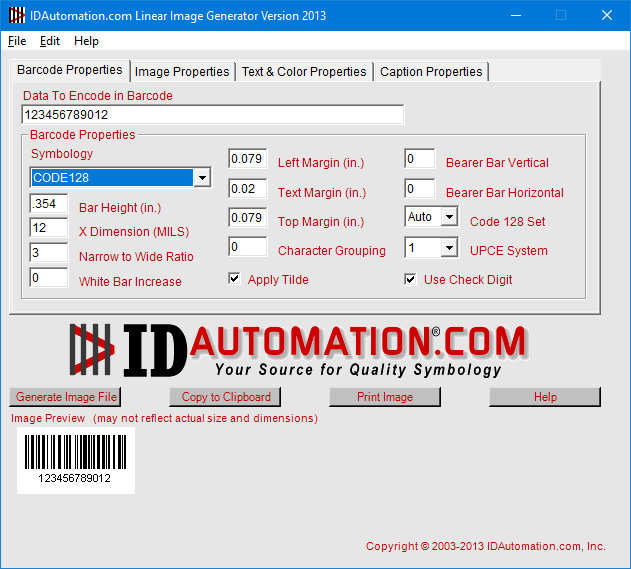
- To save the image, select File - Save Image File. Save the file as a GIF. While the Image Generator can save barcodes in other formats, the GIF format elicits the best results in InDesign.
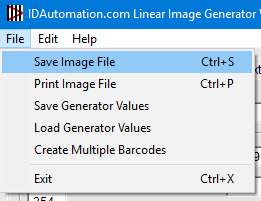
The Image Generator is also capable of generating sequentially numbered barcode image files by creating a text file with data and using the Create Multiple Barcodes option. - Run Adobe InDesign.
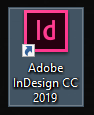
- Create a new document or open a saved document.
- Select File - Place and load the barcode image.
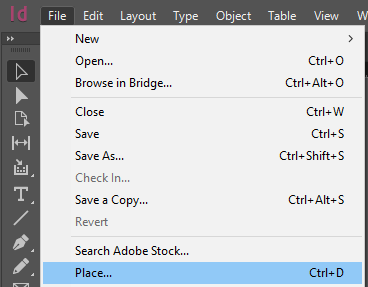
- Place the barcode image on the document.

