Claris FileMaker Pro Streaming Barcode Tutorial
This FileMaker Barcode Tutorial describes how to implement cross-platform streaming barcode generation in Claris FileMaker forms and reports without installing fonts, plug-ins, or other components. This tutorial uses the Dynamic Barcode Generator Service, which supports all popular Linear 1D and 2D barcode types including Code-128, GS1-128, Code-39, PDF417, Data Matrix, QR-Code, and more.
- This method of generating barcodes supports FileMaker Pro 12 and greater; to support older versions refer to the FileMaker Barcode Integration Guide.
- Purchase a subscription for the Dynamic Barcode Generator Service or use the fully functional demo. The demo version includes a watermark that will not appear in the licensed version.
- Download the IDAutomation_Streaming_Barcode_Example.zip file and open the database.
-
Change the view to Layout Mode and copy the barcode object to the clipboard.
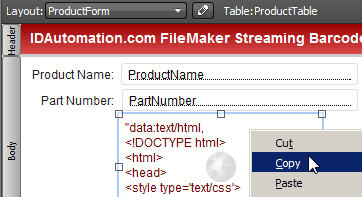
- In Layout Mode, open the form or report where the
barcode is needed and paste the barcode object. If the pasted object text
appends /* and *\ characters at the beginning and end of the text, you will
need to remove them.
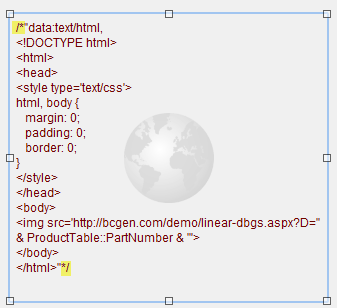
- Open the barcode object by right-clicking > selecting Web Viewer Setup and choosing Specify
Calculation.
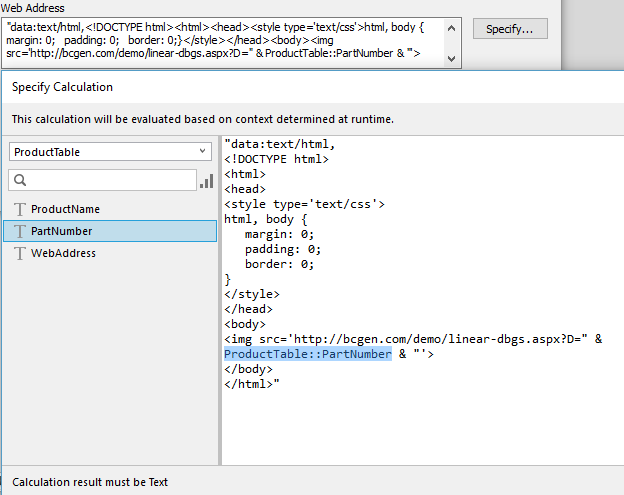
- Modify the <img src= line of code change the "https://www.bcgen.com/demo/linear-dbgs.aspx?D="
to the streaming URL and change "Table1::PartNumber" to the field that is to be encoded.
<img src='https://www.bcgen.com/demo/linear-dbgs.aspx?D=" & Table1::PartNumber & "'> - Size the barcode object so that it is large enough to contain the entire barcode, with an appropriate amount of white space surrounding the symbol.
- Choose Browse Mode and view the report or form to verify that the
barcode appears correctly.
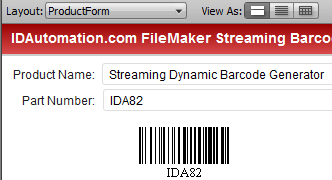
- Print and scan the barcode to verify that the correct data is encoded. If a scanner is needed to verify barcodes, consider the IDAutomation USB Barcode Scanner.
- When using the demo version of the Dynamic
Barcode Generator Service, a watermark will appear below the generated symbol. Therefore, if symbol size
is being evaluated, only the purchased version should be used. The watermark
does not appear in the
purchased
version. If the barcodes are slow to appear, it is because they are generated independently with some minor latency from the internet. If this issue is experienced, it can be resolved by implementing one of
IDAutomation's streaming products on the Intranet or locally.
QR-Code and SSL Encryption Example
Within the downloaded file, a layout is included with a QR code that encodes a website where the barcode is retrieved over an encrypted SSL connection.
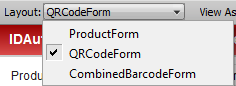
This was easily generated by
changing the <img src= line of code:
<img src='https://bcgen.com/demo/IDAutomationStreamingQRCode.aspx?D="
& ProductTable::WebAddress & "'>
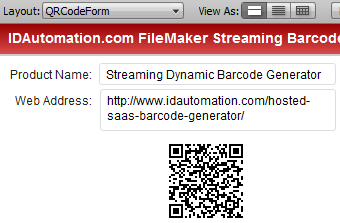
NOTE:
SSL encryption is enabled by changing "http" to "https"
within the URL.
Combining Multiple Fields and Functions in a Barcode
Within the downloaded file,
a layout is included with a Data Matrix symbol that encodes two fields
separated by a tab function. This was generated by changing the <img src=
line of code:
<img src='https://www.bcgen.com/demo/IDAutomationStreamingDataMatrix.aspx?D="
& ProductTable::PartNumber &
"~d009" &
ProductTable::ProductName & "'>
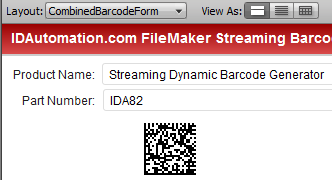
The result will be "IDA82<HT>Streaming Dynamic Barcode Generator" which are the two fields separated by a tab function.


