Google Sheets Streaming Barcode Tutorial
Easily insert dynamic, streaming barcodes in Google Sheets without installing fonts, scripts, or components. This tutorial uses the Dynamic Barcode Generator Service, which supports all popular Linear 1D and 2D barcode types including Code-128, GS1-128, Code-39, PDF417, Data Matrix, QR-Code, and more.
- Purchase a subscription for the Dynamic Barcode Generator Service or use the fully functional demo. The demo version includes a watermark that will not appear in the licensed version.
- Open a Google Sheet > click on the cell that will contain the barcode and place data on cell B11 that you wish to encode in the barcode. If your data is on a different cell, simply replace B11 with the cell you want to encode.
- Copy and Paste the following formula into the cell and verify that a barcode appears:
=image("https://www.bcgen.com/demo/linear-dbgs.aspx?D=" &ENCODEURL("B11"),3) The barcode will appear truncated if the cell is not wide enough; widen the cell to contain the entire barcode.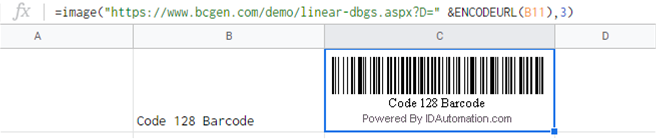
- If you have purchased the product or you wish to use a barcode other than the Code 128 Demo, modify "https://www.bcgen.com/demo/linear-dbgs.aspx?D=" to the streaming URL you wish to use.
- To change the parameters of the barcode from the default values, add these to the URL, for example: "https://www.bcgen.com/demo/linear-dbgs.aspx?H=2&S=0&CC=F&D=".
- After changing the barcode type and/or its data, be sure to size the barcode cell so that it is large enough to contain the entire barcode, with an appropriate amount of white space surrounding the symbol.
- Scan the barcode to verify that the correct data is
encoded. If a scanner is needed to verify barcodes, consider the
IDAutomation USB Barcode Scanner.
- When using the demo version of the Dynamic
Barcode Generator Service, a watermark will appear below the generated symbol. The watermark
does not appear in the
purchased
version. If the barcodes are slow to appear, it is because they are generated independently with some minor latency from the internet. If this issue is experienced, it can be resolved by implementing one of
IDAutomation's streaming products on the Intranet or locally.
Appending Data Example
If information needs to be appended to the data from the cell, use the & symbol to concatenate data. Be sure text is placed in quotes and cell references do not have quotes. 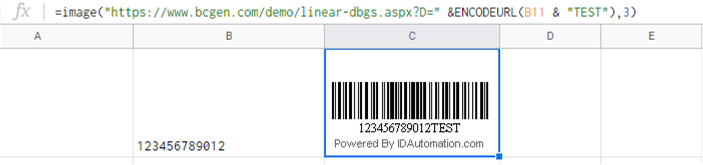
Free Demo Streaming Barcode URLs
- https://www.bcgen.com/demo/linear-dbgs.aspx?D=
- https://www.bcgen.com/demo/IDAutomationStreamingAztec.aspx?D=
- https://www.bcgen.com/demo/IDAutomationStreamingDatabar.aspx?D=
- https://www.bcgen.com/demo/IDAutomationStreamingDataMatrix.aspx?D=
- https://www.bcgen.com/demo/IDAutomationStreamingDotCode.aspx?D=
- https://www.bcgen.com/demo/IDAutomationMaxicodeImage.aspx?D=
- https://www.bcgen.com/demo/IDAutomationStreamingPDF417.aspx?D=
- https://www.bcgen.com/demo/IDAutomationStreamingQRCode.aspx?D=

