Streaming Barcode Images in Cognos
This tutorial provides steps for generating barcode images in Cognos using any of IDAutomation's streaming barcode products.
Once the URL generated from the streaming component is embedded, barcode images can be rendered in Cognos reports.
Compatibility
- IBM Cognos (8 and up)
Applications and Components Used for this Tutorial
- Cognos (8 and up)
- Dynamic Barcode Generator Service
Cognos Tutorial Overview
This tutorial demonstrates how to insert a barcode into the report through the DataItem. The example assumes a database is already created and that the Dynamic Barcode Generator Service demo URL will be used. The fields for this example include Product Number, Product Type, Product Name, and Description. An additional field using the Product Number, which will be converted to the barcode by setting the D (Data To Encode) parameter, will be added as the last column.
IDAutomation's streaming barcode products may be customized according to the available parameters.
Cognos Tutorial
- Design the report and drag the fields to the report.
- Click the Insertable Objects tab.
- Drag the DataItem to the report.

- The DataItem Expression dialog will open. Place the Dynamic Barcode
Generator URL into the Expression Definition area and set the 'D' parameter to the
desired field. This example uses the product number field from the Products
table. The 'S' parameter sets the barcode symbology.
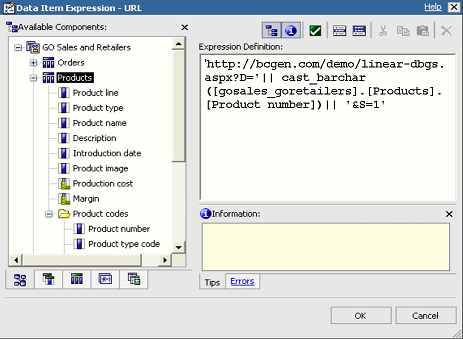
- Click OK to close the dialog.
- Go to the DataItem properties and name the field Barcode.
- Return to the Report page and drag the Barcode column to the report.
- To view the report, click the run icon.
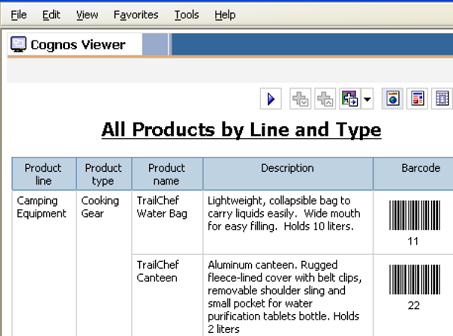
Known Cognos Barcode Generation Issues:
Support Methods:
- Search the IDAutomation Public Forum for similar issues that have been resolved.
- Speak with a Sales or Support representative via online chat.

