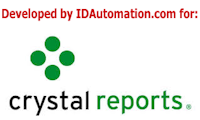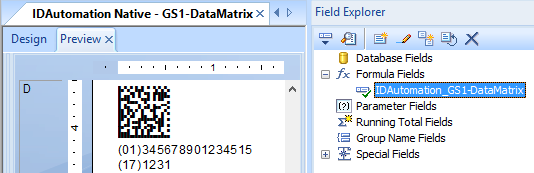Crystal Reports Data Matrix Native Barcode Generator
- Generates 2D Data Matrix ECC200 and GS1 Data Matrix in Crystal Reports "natively" without UFLs or fonts.
- Automatically encodes Unicode data in UTF8 when necessary.
- Supports
GS1-DataMatrix in ASCII and Auto-encoding modes.
- Includes GS1 HRI (human readable interpretation) formula.
- Compliant with GS1, AIM, ECC200, ANSI/AIM BC11, and ISO/IEC 16022 specifications.
- Symbologies and standards supported include DOD UID, MIL-STD-130, ISO/IEC 15434, AIAG, and others.
- Includes calculations to support GS1 MOD 10 and HIBC Unique Device Identification (UDI); as shown below.
- Implementation is easy; copy and paste the object into the report and connect the database field.
- The Data Matrix object stays embedded in the report, even when it is distributed.
- Compatible with Crystal 9 and up.
- Includes patented technology available only at IDAutomation.
- Complete native source code is provided with purchase.
User Manual Integration Support Download Demo Buy License
Note: This product is only compatible with Crystal Reports and does not include barcode fonts, as they are not required to generate the barcodes.
Data Matrix Crystal Report Generator Overview
A single Crystal Reports RPT file (Data Matrix.rpt) provided in this package supports all 2D Data Matrix barcode types and encoding modes by a modification in the first part of the formula as described in the tutorial.
For Example:
- To change the encoding mode to encode binary data or bytes of a file, modify EncodingMode = E_BASE256.
- To force a symbol larger than the current size, change PreferredFormat.

GS1-DataMatrix symbols are generated by encoding the FNC1 character "~1" when processTilde is enabled.
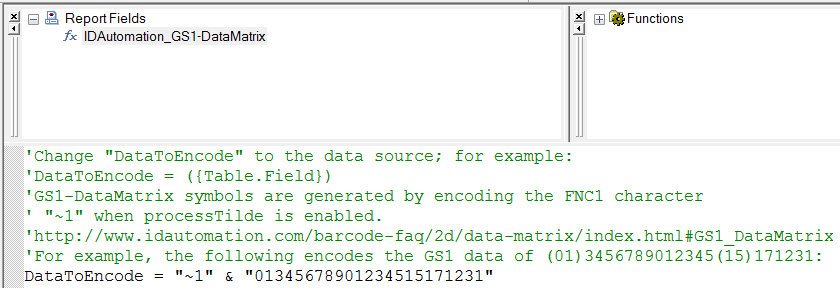
For example, the following modification encodes the GS1 data of
(01)3456789012345(15)171231:
DataToEncode = "~1" &
"01345678901234515171231"
EncodingMode = E_ASCII
To automatically format GS1 HRI (human readable interpretation) data, open the GS1 version of the product and
copy/paste
the HRI object into your database in the same way as the barcode object. If necessary, refer to the example provided in the download.
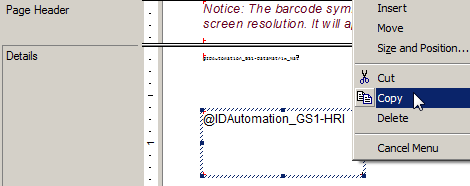

HIBC | HIBCC Unique Device Identification (UDI)
The HIBC barcode symbols adhere to the guidelines provided by the Health Industry Business Communications Council and can contain both primary and secondary information. To ensure accuracy, every HIBC symbol is required to have a MOD43 check character, which is calculated using all the encoded data, including data identifiers, production identifiers concatenation characters, and supplemental data. The MOD43 check character is supported by all IDAutomation Code 39 products. Additionally, Data Matrix also supports the MOD43 check character by utilizing the ~f?? option, which involves including a specified number of digits before the tilde in the calculation.
As an illustration, consider the formula "DataToEncode =”+A123BJC5D6E71/$$52001510X3″ & “~f27” in the Data Matrix Generator. This formula is designed to calculate and encode the Mod 43 check character within the barcode as well as in the human-readable interpretation (HRI) text.
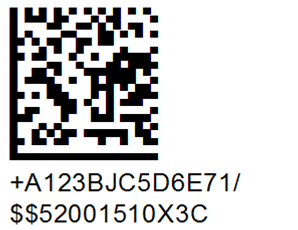
Before production, IDAutomation suggests verifying the result with the Barcode Decoder App.