FileMaker QR Code Generator with TLV & Base64
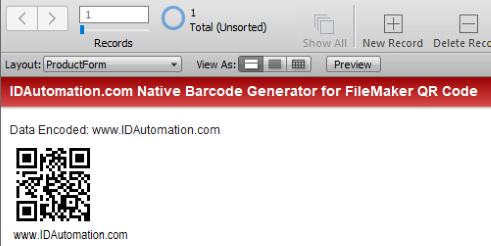
- Generate 2D QR Code barcodes in environments for FileMaker Pro and FileMaker Go, versions 12 & up, 32 & 64-bit systems on Windows, Mac, iOS, and any version that supports the web viewer object.
- Supports GS1-QR Code, UTF-8, and Base64 TLV encoding for KSA Zakat Arabic e-invoicing.
- Easy function encoding with the ApplyTilde feature allows encoding the FNC1 in GS1-QR Code, including functions such as returns, tabs, and more.
- Includes parameters for size, error correction level, quiet zone, and more.
- NOTE: To gain more accuracy over the symbol size, IDAutomation recommends using a Barcode Font with the FileMaker Font Encoder. To generate the Swiss QR Bill, use the QR Code Font at 4.5 points.
User Manual Integration Download Demo Buy License
This advanced QR-Code generator contains several unique features:
Base 64 TLV Example | Tutorial for Zakat E-Invoicing
1. Purchase the Native FileMaker Barcode Generator 2D version and open the QR Code example in the download.
2. Switch the View to Layout.
3. Right-click on the barcode object and choose Specify.
4. Change the DataToEncode that is in the text to the following as an example:
|IDAutomation|123456789012345|2022-11-30 06:04:31|92435.77|2692.77
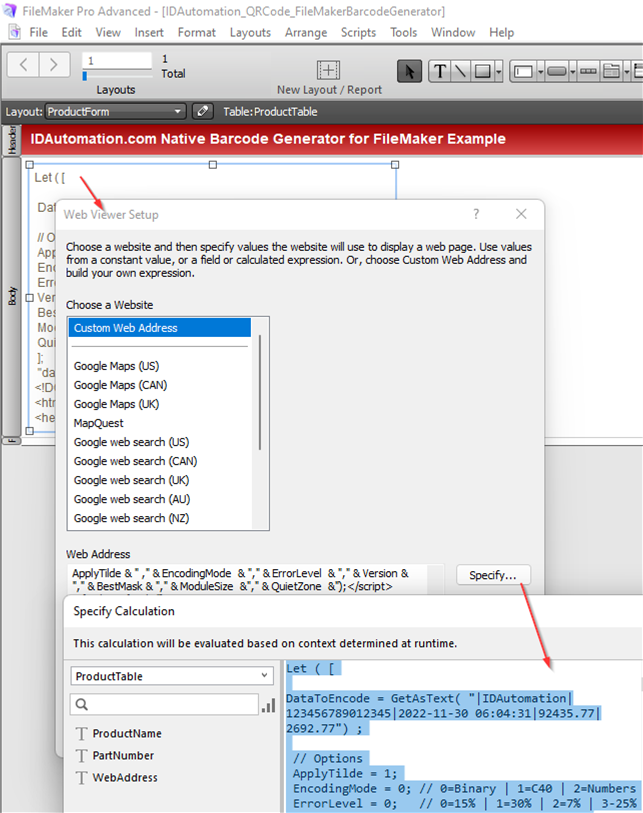
5. Change View to Browse, and you should see the properly formed TLV barcode encoded in Base64.
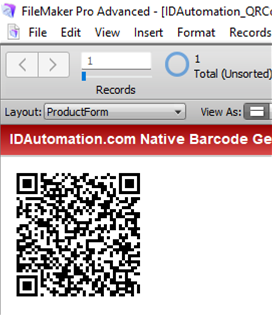
6. Verify the result by scanning with the IDAutomation Data Decoder App. The verification result will show the Base64 characters at the top with their decoded values below.
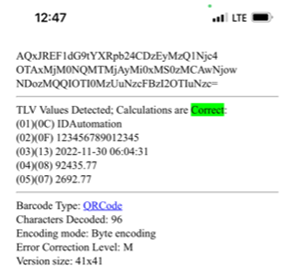
7. To implement dynamic symbols, replace the static data with the fields in the database as needed. For example:
DataToEncode = GetAsText( "|" InvoiceTable::Company & "|" & InvoiceTable::ID ...

