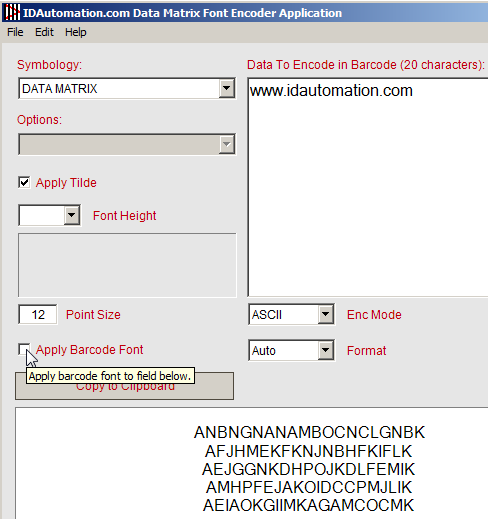Data Matrix Font & Encoder Tutorial
The IDAutomation Data Matrix Font and Encoder is a collection of components that generate Data Matrix barcode symbols using both fonts and graphics. The Font Encoder Application (FEA) is included in this package to easily generate Data Matrix symbols with TrueType or PostScript fonts within Windows operating systems.
User Manual Download Demo Buy License
Data Matrix Font and Encoder for Windows Tutorial
This tutorial describes how to easily generate and paste Data Matrix symbols into an application. Refer to the Font Encoder Software Application site for other capabilities, including the ability to generate multiple barcodes, import features, 2D XLM export capabilities, and command line arguments.
Step 1
After the application starts, enter the data to be encoded in
the "Data to Encode..." field and choose the "Copy to Clipboard" button.
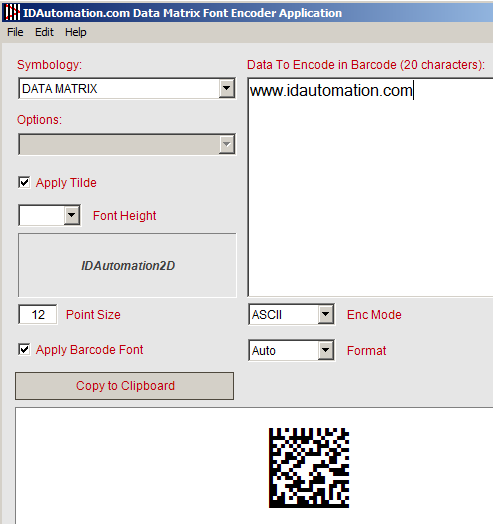
Step 2
In Microsoft Wordpad or a similar application, set the cursor
on the area to place the barcode, choose the IDAutomationDMatrix.ttf
or IDAutomation2D.ttf
font, and select 8 points for the size.
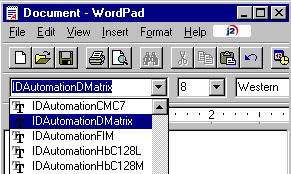
Step 3
Choose Edit - Paste to paste the barcode string into the application.
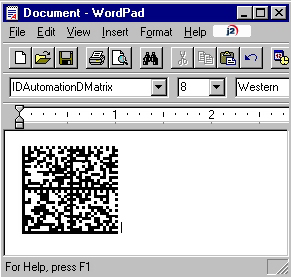
If white lines appear in the
symbol, select the entire
symbol, choose Line Spacing Options, and make sure the line spacing is set
to 1. Additionally, ensure there is enough space available to contain the entire
size of the symbol.
How it works
To understand how the Font and Encoder work together, deselect the "Apply
Barcode Font" checkbox. After it is deselected, the text appears that creates the barcode symbol from the font. Select the "Apply Barcode Font"
checkbox again to apply the barcode font to the text.