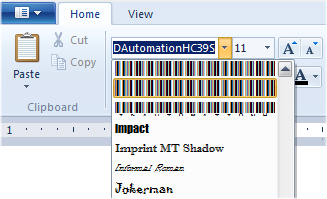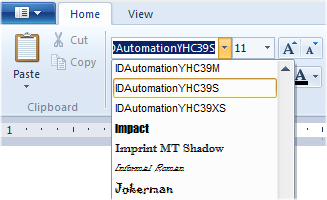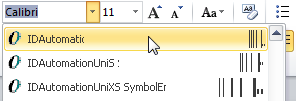Using Symbol Encoded Barcode Fonts | FAQ
IDAutomation provides symbol-encoded fonts as an optional installation within
several barcode font packages, including
Code 39,
Code 128,
DataBar,
2D
Fonts, and
the Universal
Font Package. All IDAutomation symbol-encoded fonts created in December
2014 or
later contain the letter “Y” or the word "Symbol" in the font name. The
table below describes the advantages and disadvantages of
each.
NOTE: An issue was discovered with Microsoft Office where the font name may be truncated under certain conditions in font preview mode. This is
corrected in all 2016 and later versions of IDAutomation Symbol fonts.
| |
Standard Fonts |
Symbol Encoded Fonts |
| Advantages |
- Provide the highest level of compatibility with all
applications and embedding utilities.
- Provide the highest level of compatibility with
cross-platform use.
|
- The Code-39 font package allows easy printing of the space
character by using a space.
- The symbol encoding within the font will usually show the
font in its own name, making it easier to select the desired
font within an application, as shown below.
|
| Disadvantages |
- Within the
Code-39 font package, an underscore “_” or “=” character
must be used to generate the barcode representing a space
character.
- Standard fonts usually show the font in its own name with a
preview, which
can make it difficult to select the desired barcode font within some
applications, as shown below. This is because the characters
representing the name are barcode symbols within the
font.
|
- May not be compatible with all applications and
cross-platform use, such as moving a document from Windows to
Mac.
- There is a known issue with Microsoft Office where the font selection preview will not display the entire font name. The font name will be truncated depending on the height of the font. More truncation occurs in taller versions of the font. This issue is improved in
all 2016 and later versions of IDAutomation Symbol fonts. In some cases, the names may still appear truncated in taller fonts.
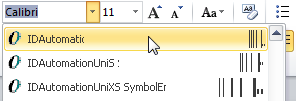
- When typing in the barcode, pressing enter after the stop
character will create a space, and this space will show as a
barcode, creating a symbol that will not scan. To work around
this issue, the font type must be changed to a standard text
font directly before and after the start and stop characters.
This issue is improved in
all 2016 and later versions of IDAutomation Symbol fonts.
- Within the Code-39 font package, the space character may not always display or print a barcode symbol within some applications. This is because some applications force a space to
appear even if a symbol exists within the font.
- When switching from a Symbol Encoded Font to a standard text
font such as "Arial" to view the contents, Wingdings or
unrecognizable characters may appear, or the area may contain
blank spaces. To resolve this issue, use the font named "IDAutomation
Symbol Text" as the selected font.
- Symbol fonts are usually only available in TTF form and do not usually include sizes larger than “L” to maintain application compatibility.
|
| Screenshot Example |
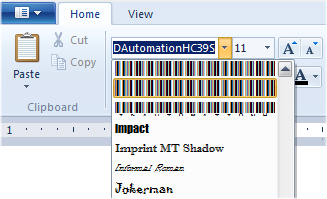 |
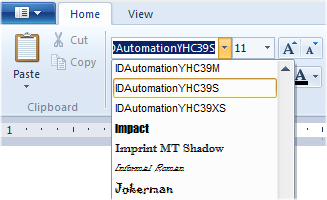 |